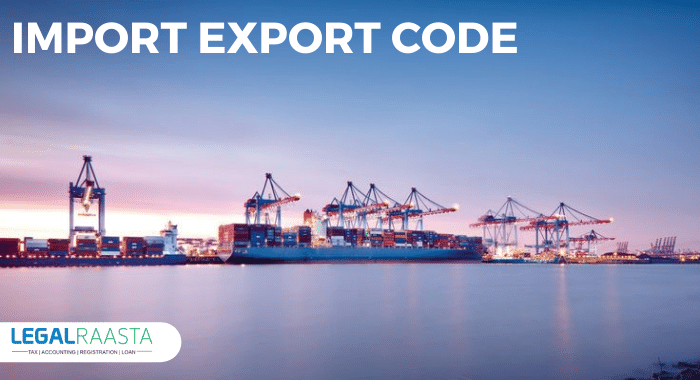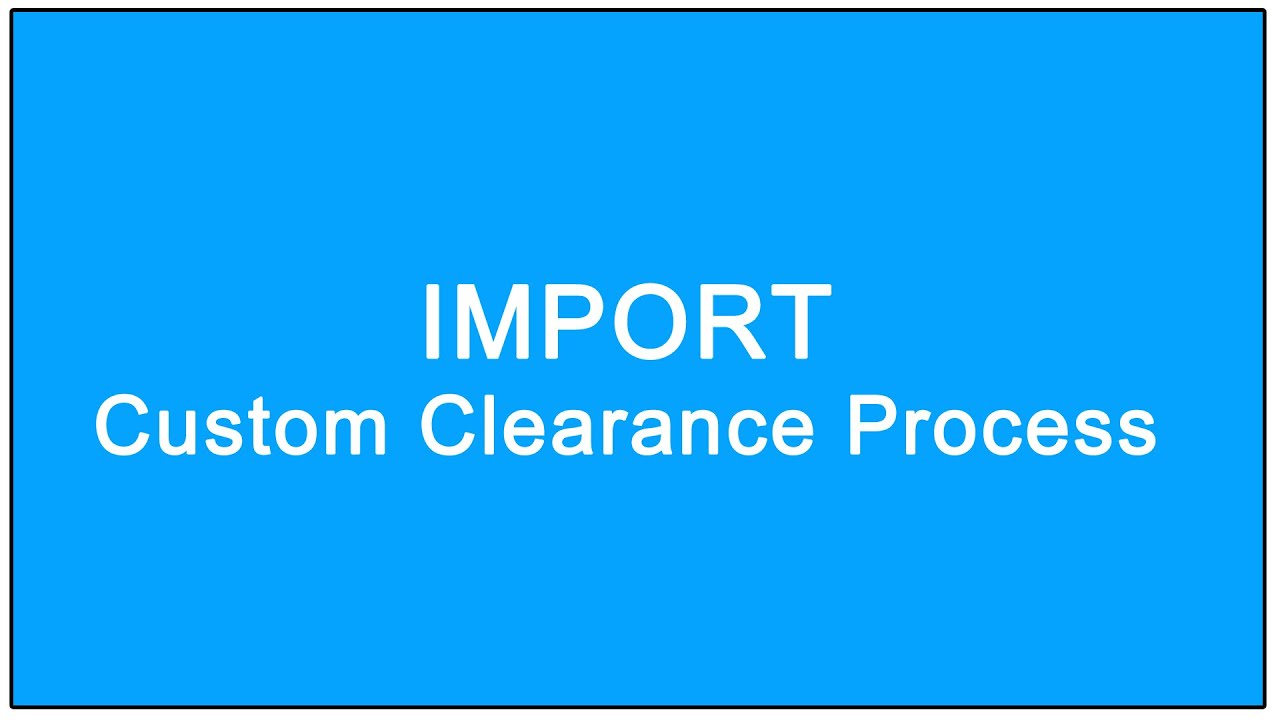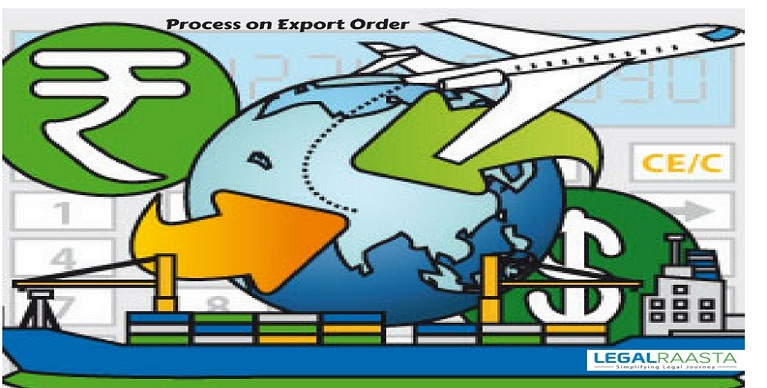How To Check My IEC Application Status?
The Importer Exporter Code, or IEC, is one of the most important documents or registrations that an import or export company can receive. This code enables exporters and importers to conduct business in India and to take advantage of the DGFT’s various perks. As a result, any company that exports or imports products must have filed an application for an import-export code. The verification of import-export codes can take some time, therefore business owners may want to check on the status of their application during this period. In this article, we’ll look at how to verify the status of your import-export code application and why it’s important to do so.
What is the status of the import-export code?
The DGFT recently released a statement announcing the implementation of a new mechanism to assist applicants in checking the progress of their import-export code application. The DGFT website’s import export code application revisions were not being transferred to the ICEGATE interface. As a result, many holders of IECs were having trouble clearing customs.
As a result, the DGFT established a service to allow IEC holders to check the progress of their Import Export Code application as well as the status of their transmission to the ICEGATE. As a result, these are the two major IEC statuses that applicants can check via the DGFT web portal. This link allows users to check the status of their import-export code registration. There are two alternatives available;
- PAN-based IEC checks to make sure it’s been registered with the DGFT.
- Verify that the IEC has arrived at the ICEGATE location: To enable this check, users must enter their IEC and complete the CAPTCHA on the screen.
What are the different IEC statuses and what measures should be made in response to them?
The DGFT website allows applicants to check the status of their import-export code application. To check the status of their import-export code, customers should go to the IEC tab on the homepage and then to the Know your IEC Status option. To check the status of their import-export code, users must provide their PAN number and the first three letters of their company name. The many statuses they may experience, as well as the appropriate measures to take in each circumstance, are listed below.
| Sl No | Status of Import Export Code | Action to be taken |
| 1 | Received in DGFT | Allow four days for processing to be completed. |
| 2 | IEC application rejected | After making the necessary modifications, resubmit the application. In such circumstances, users are not required to pay the processing fees again. |
| 3 | Transmitted to ICEGATE;
Awaiting acceptance |
Allow ICEGATE three days to accept your IEC. |
| 4 | Registered by DGFT and
Accepted by ICEGATE |
The IEC is ready to use. |
If they encounter any other status, they must contact the officials at the DGFT for further assistance. Only once the IEC has achieved status four in the table above, that is, after it has been registered by the DGFT and accepted by the ICEGATE, can it be used to import or export goods.
How do you verify the status of the drawback against the Import Export Code application?
- Log in to the ICEGATE portal, go to the Services tab, and choose the appropriate user type from the drop-down menu.
- Select the right Drawback Enquiry from the list of available services on the left side of the screen.
- Users should then fill out the application form with their PAN number, location, date range, and IEC code.
- Submit the information and check the status of your IEC by clicking View Drawback Status. To continue, choose between Drawback Pending and Drawback Sanctioned.
- If you have a drawback against a shipping bill, it will appear in the Pending status, and if your drawback amount has been accepted, it will appear in the Sanction status.
How can an IEC number be used to check the ROSL status?
- Go to Services and then pick the appropriate user type to verify the progress of your import export code application against ROSL.
- Select the ROSL Sanctioned Status option from the left side of the page. Following that, applicants must enter their IEC Code, Location, PAN Number, and a date range.
- To get a list of all your shipping bills and their accompanying ROSL status and quantities, click the ROSL Sanctioned Status button.
How can we check the status of the DGFT office’s import-export code verification?
- Go to the ICEGATE portal and click on the appropriate user type from the Services option on the homepage.
- From the list of available services, select Check IE Code/BIN Status.
- In the first section of the form, choose the IE Code@DGFT option to see if your code has arrived at the DGFT headquarters.
- Selecting this option will take you to the DGFT’s website, where you can inquire about the progress of your IEC code verification.
- If you are unable to locate your IEC information, please contact the ICEGATE or DGFT Helpdesk Teams.
How can we keep track of the status of the import-export code verification at Customs?
- Go to the ICEGATE portal and select the appropriate user type from the Services option on the homepage.
- To continue, select Check IE Code/BIN Status from the list of available services.
- In the second section of the form, click the IE Code@ICEGATE option to see if your code has reached the DGFT HQ.
- This will open an IEC Enquiry Form with information on the IE codes and their branches, as well as their status.
- The following are the various statuses and their significance;
- 0 – Normal
- 1 – Blacklisted
- 2 – Suspended
- 3 – Cancelled
- 4 – Cleared from Blacklist
- 7 – Revoke Suspension
- 8 – Revoke Cancellation
- 9 – Amended IEC
Using your IEC, how can you see if customs has obtained a licence from the DGFT?
- Go to the ICEGATE portal and choose the appropriate user type from the Services menu.
- Select the DGFT Services option from the list of available services.
- To check the status of a license against an IEC, select the Import-Export Code Based option.
- Applicants must then input their IEC number, a date range, and a suitable location from the drop-down option.
- To continue, click the Search button to see all of the licenses, as well as their date of integration and status.
How do you keep track of all the challans against an IEC?
- Go to the ICEGATE portal’s homepage and select the E-Payment option.
- Users should then provide information such as their IEC, document type, and location.
- This will take you to the ICEGATE Custom E-Payment Gateway, where you may see a list of all unpaid challans associated with your IEC number.
- If you select the Incomplete Transactions option, you can see all of the pending transactions as well as their locations.
- Users can also use the Transaction Summary option to see a list of all their current transactions.
Also Read,
Import and Export Code in India
Import Export Code Exemptions in India